Installing CyberPanel on Oracle Cloud can be a straightforward process if you follow the right steps. CyberPanel is a web hosting control panel based on LiteSpeed, designed to simplify website and server management. Here’s a step-by-step guide to help you get started:
System Requirements
- Operating System: Ubuntu Server 20.04 LTS (Recommended)
- CPU: 1 vCPU or higher
- RAM: 1 GB or more (2 GB or more recommended)
- Storage: 20 GB or more of free disk space
Prerequisites:
- Oracle Cloud Account: You’ll need an active Oracle Cloud account.
- Created a Compute Instance: Create a Compute Instance in Oracle Cloud with the following specifications:
- Operating System: Ubuntu Server 20.04 LTS
- Shape: Choose a shape that meets or exceeds the system requirements (e.g., VM.Standard2.1)
- Network: Configure network settings (e.g., public IP)
- SSH Access: Ensure you have SSH access to your instance.
CyberPanel Installation Steps:
- Update System: Bash
sudo apt update && sudo apt upgrade -y - Install Required Packages: Bash
sudo apt install unzip screen -y - Download CyberPanel Installation Script: Bash
wget https://cyberpanel.net/install.sh - Install CyberPanel: Bash
chmod +x install.sh sudo screen -S cyberpanel ./install.sh- This command will start the installation process in a screen session. You can detach from the screen session by pressing Ctrl+A followed by D. To reattach to the session later, use: Bash
screen -r cyberpanel
- This command will start the installation process in a screen session. You can detach from the screen session by pressing Ctrl+A followed by D. To reattach to the session later, use: Bash
- Complete Installation:
- Follow the on-screen instructions during the installation process.
- You will be prompted to enter your email address, admin password, and hostname.
- The installation process may take some time.
- Access CyberPanel:
- Once the installation is complete, open your web browser and navigate to
https://your_server_ip:8090(replaceyour_server_ipwith the public IP of your instance). - Log in using the admin credentials you created during the installation.
- Once the installation is complete, open your web browser and navigate to
CyberPanel Post-Installation:
- Configure Firewall: Configure your firewall to allow necessary ports for CyberPanel to function correctly (e.g., HTTP, HTTPS, etc.).
- Explore CyberPanel: Familiarize yourself with the CyberPanel interface and its features, such as website creation, email management, and server monitoring.
Disclaimer:
- This guide is for informational purposes only.
- The installation process and available features may vary depending on the specific versions of CyberPanel and Oracle Cloud.
- Always refer to the official CyberPanel documentation for the most up-to-date information and troubleshooting guides.
Note:
- Replace the placeholders with your actual values (e.g., server IP, credentials).
- Always exercise caution and follow security best practices when managing your server.
By following these steps, you can successfully install CyberPanel on your Oracle Cloud instance and begin managing your server efficiently.
Remember to:
- Test the installation thoroughly after completion.
- Keep your system updated with the latest security patches and CyberPanel updates.
I recommend referring to the official CyberPanel documentation for the most accurate and up-to-date information.
Read More: The Dark Web: A Timeline History with Pros and Cons

















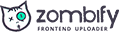
One Comment